Multiple Network connection means
more than one connection in your operating system. This means connect to
internet + Local Area Connection at the same time. I think this
connection is easy in Windows Xp operating system. Here i discussed how
it is possible in Windows 7.
For Broadband connection:
If you are using broadband connection then one internet IP and connection must be given by the client server Pc. Setup this in your Windows 7 operating system. Then your internet network connection is available.
For Edge Modem or Wireless Router connection:
If you are using broadband connection then one internet IP and connection must be given by the client server Pc. Setup this in your Windows 7 operating system. Then your internet network connection is available.
For Edge Modem or Wireless Router connection:
- If
you use Edge Modem or Wireless Router then first install the software
with most recent version. After installing your Modem software connect
to internet by click on connect. Now setup Local Area Connection.
When you open your Pc it will automatically connect to Local Area
Connection as Unidentified Network. Now dial your Internet connection.
Right click on the network computer icon and open network and sharing
center. Those two procedure shows in below.

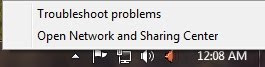
- Now click Change Adapter Settings then you see your two connection Edge + Local Area Connection. Your can desable or enable your connection from here. Shows below...
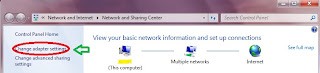
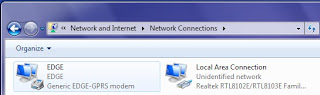
- If you see there is some delay when you click network then go to your internet connection properties. Click networking and unchecked - shows below in picture...
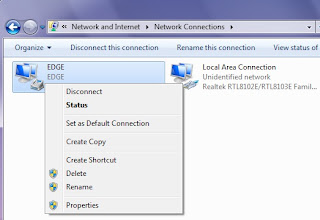
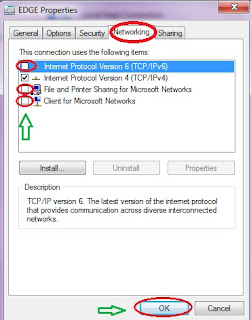
- Now
you click network and see how fast your WorkGroup computer loads. When
you need to browes your WorkGroup Pc click Network and it will loads
fast.

Please feel free to comment on this article whether or not this article can help you.
Related Post:How to setup Local Area Connection in Windows 7
Setup Home or LAN Network Cable Connection
How to configure LAN and Internet Connection in Windows XP
No comments:
Post a Comment